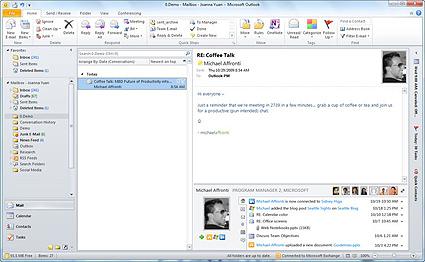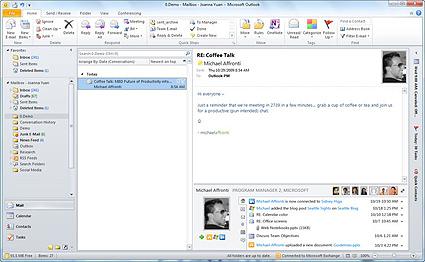The Outlook Social Connector shows updates and information for your contacts in the People Pane, which sits below your open Outlook items, such as e-mail, appointments or meetings, and contacts.
When you select an Outlook item, information about the sender appears in the People Pane. When you select an Outlook item that includes multiple people, a small image of each person also appears in the title bar at the top of the People Pane, and you can click an image to display that person's information in the People Pane.
To see larger pictures of all the people included in the item, click the little toggle button to the right of the small pictures on the title bar.
Click any of the images to display that person's information in the People Pane.
To see different information for the person in the People Pane, click any of the tabs at the left side of the list window.
Hide the Outlook Social Connector
To hide the Outlook Social Connector from all views, click View > People Pane > Off.
Hi, I have just spent the best part of two days trying to connect my Microsoft Office version of Outlook to my Outlook.com account, so that I can have my e-mails on my computer. What a headache! It was so difficult to find information! To save others the cost and stress I've had, I thought it would be helpful to share the problems I encountered here, as well as the solution.
1st FEBRUARY 2018
How to view, send & receive e-mails from Outlook.com (Outlook.live.com) on your computer, via Outlook 2010 (part of Microsoft Office [Windows]).
If you have a Microsoft email account that ends in @outlook.com, @live.com, @hotmail.com, or @msn.com, rather than visiting a website to access e-mails, they can be accessed via the Outlook 2010 programme, if you have Microsoft Office installed on your computer.
However, you need to download *Outlook Hotmail Connector* from the Microsoft.com website. There are two versions: 64-bit & 32-bit. These numbers refer to the type of Operating System your computer uses. It uses one or the other. You can discover which type of Operating System you have by clicking as follows:
Start (click on the Windows Icon)/ Control Panel/System & Security/System.
The System Type is displayed.
After restoring my computer to factory settings and reinstalling *Microsoft Office Professional 2010* (version 14.0.7.7015.1000), I clicked on the Microsoft Outlook 2010 icon and went through the *Microsoft Outlook 2010 Startup Wizard* process to configure Microsoft Outlook 2010 (the *Mailbox*information entered was the Server Name for the SMTP setting, as detailed at my online account).
I then installed *Outlook Hotmail Connector 64-bit* (File Name: *OutlookConnector.exe* - Version: 14.0.6123.5001 - published 7/2/2012) using the following link to access the download:
As necessary, following successful installation, I restarted my computer. However, when I attempted to view my e-mails, I encountered problems. I was able to view the old e-mails (stored on my computer as .pst files**), but I couldn’t send or receive e-mails, even though I had not opted to “Work Offline”:
I found information advising me that, while in Outlook, I should click on the *File* tab and then on “Add Account”:
However, when I clicked the File tab, I was not permitted to select the Add Account option. Instead, highlighted in red, two information sections were displayed between the usual “Add Account” and “Account Settings” options. The first section informed:
'Upgrade in Progress
Your mailbox is currently being optimized as part of upgrade to Outlook 2010. This one time process may take over 15 minutes and performance may be affected while the optimization is in progress.'
Immediately below that, the second section informed:
'Upgrade Outlook Connector
You must upgrade to the latest version of Outlook Hotmail Connector to continue using this e-mail account.'
To the left of the text in the second section, a new symbol was displayed, offering the option to 'Upgrade Now'. I clicked on it but no dialog box displayed. It just blinked when I clicked on it. Nothing happened. Presumably, an upgrade was being downloaded & installed? I waited for over six hours. Nothing happened. No further information was displayed.
I exited Outlook & Opened it again. A Microsoft Outlook dialog box displayed. It had a warning symbol (yellow triangle with exclamation mark) with the following text beside it:
“Outlook cannot log on. Verify you are connected to the network and are using the proper server and mailbox name. The Microsoft Exchange is unavailable. Outlook must be online or connected to complete this action”
I was connected to the internet, so it appeared that the Outlook Hotmail Connector was just not connecting to Outlook.live.com (AKA *Microsoft Exchange*). I decided to “repair” it, by clicking as follows:
Start (click on the Windows Icon)/ Control Panel/Programs/Programs and Features.
That took me to the *Uninstall or Change a program* page where all installed programmes are listed. I scrolled down to *Microsoft Outlook Hotmail Connector 64-bit* and right-clicked on it. That gave me the option to Uninstall or *Repair*. I successfully completed the process. However, I still had the same problems – NOTHING had changed.
Eventually, I found a solution offered via an online Microsoft forum (by Paulie- D), dated 24th March 2014:
The advice was to “repair” *Microsoft Office Professional 2010* and restart the computer. I followed this advice, by clicking as follows:
Start (click on the Windows Icon)/ Control Panel/Programs/Programs and Features.
That took me to the *Uninstall or Change a program* page where all installed programmes are listed. I scrolled down to *Microsoft Office Professional 2010* and right-clicked on it. A box displayed, providing two options: “Uninstall” or *Change*. I opted for the latter. A Microsoft Office Professional 2010 dialog box appeared, offering four options:
Add or Remove Features;
Repair;
Remove;
Phantasm 5 free video game. Mike snoops around the cemetery and sees the mortician known as The Tall Man carrying Tommy's coffin alone without any help. Mike breaks in the mortuary to investigate the mystery and discovers weird dwarf creatures with yellow blood and dangerous flying spheres that protect the location. Jody is followed by his teenage brother Mike, who has just lost his parents and is afraid of losing his big brother that intends to travel.
Enter A Product Key.
Now having repaired both the Outlook Hotmail Connector & Microsoft Office Professional 2010, I hoped all would work well when I opened Outlook 2010. It didn’t appear to have worked – nothing had changed – I had the same problems.
I returned to the online Microsoft forum to seek a solution. There was advice to *Create an Outlook profile*. I did this by clicking as follows:
Start (click on the Windows Icon)/ Control Panel. Then type Mail in to the Search Control Panel search box (upper right of display), then select the *Mail* option. A *Mail Setup – Outlook* dialog box is displayed and offers a range of options. This link shows the process & provides guidance:
Outlook Social Connector Add-in
Quote:
When you have typed a name and clicked “OK”, an *Add New Account* dialog box is automatically displayed, inviting you to enter your name, e-mail address & password. Once I had completed this process, I was congratulated for :
- 1) establishing a “network connection”;
- 2) successfully searching for “server settings” for my e-mail account;
- 3) successful “log on to server”.
That was the end of all my problems – everything was fixed & working as it should. It is worth noting that although I had been able to access the *Mail Setup – Outlook* dialog box prior to repair of *Microsoft Office Professional 2010*, none of the options displayed were working – when I clicked on them, nothing happened. It would appear that the repair was necessary before any of the options in the *Mail Setup – Outlook* dialog box could be selected.
SUMMARY
Following installation of Microsoft Office Professional 2010:
Download & install *Outlook Hotmail Connector* & restart computer.
Repair *Microsoft Office Professional 2010* & restart computer.
FREE PDF Form Filler Fill-in and save interactive PDF forms to your computer for easy archiving, E-mailing or later printing. Allows you to Fill PDF fields. Spell Checker Tools is for the filling convenience. FREE PDF Filler & FREE PDF Typewriter. Edit PDF files with PDFescape - an online, free PDF reader, free PDF editor & free PDF form filler. View PDF documents on the web. Fill out PDF forms quickly without Adobe Acrobat. No watermarks or registration. Completely free.
Sep 10, 2017 When our test PDF opened, it contained no fillable fields and offered to show us how to create them. PDFill Free PDF Tools 12.0. Should download this in case the publishers realise how. This PC program was developed to work on Windows XP, Windows Vista, Windows 7, Windows 8 or Windows 10 and is compatible with 32-bit systems. Our antivirus analysis shows that this download is malware free. PDFFF.exe or PdfFiller.exe are the default file names to indicate the PDF Filler installer. 21 rows Best Free PDF Form Filler - PDFelement Scenario 1. Fill PDF Forms with Interactive Fields.
Add a new “Profile”, via the *Mail Setup – Outlook* dialog – accessible via the control panel.
** ADDITIONAL INFO/NOTES ON .pst FILES
https://support.microsoft.com/en-gb/help/287070/how-to-manage--pst-files-in-microsoft-outlook